With the V7.0 release of the DNN project templates, you can now "customize" your projects upon creation using our Wizard Interface.
When you go to Create the project in Visual Studio, you will have the normal project creation dialog, in which you will choose the Project name, and the Location on the file system where the project gets created. With the latest release, nothing on this screen will change. But once you click OK to create the new project you will be presented with the new Wizard interface:
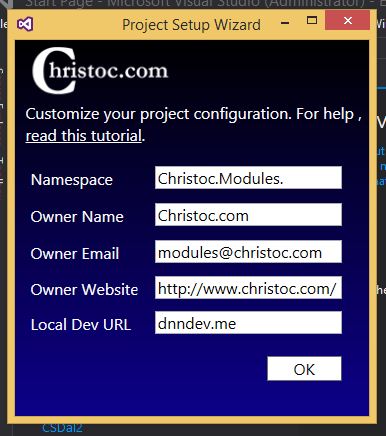
- Root NameSpace – The Namespace for the project, all of the files were populated with this namespace. You likely will insert something like 'Company.Modules." here, you can see it defaults to "Christoc.Modules."
- Owner Name – A DNN Manifest property that is used to provide information on who either developed the module, or commissioned the module development. This also gets used in all of the Copyright statements built into the templates.
- Owner Email – Another DNN Manifest property, used to provide an Email address for contacting the owner/developer of a module.
- Owner Website – The URL of the package’s owner, for further contact and information.
- Local DEV URL – The URL of your local development environment. This is an important one. If you are using the DNNDEV.ME local setup as we instruct in all our tutorials, you don't need to change this, but if you have DNN running locally under a different URL, put that URL in here.
Download the Latest Templates